Technology
33 Simple steps on how to make best tiktok videos

In 2016, Tiktok, then called “DouYin” was launched in China by a Chinese company ByteDance. A year later, it was introduced to other countries as Tiktok. Recently, Tiktok videos have been trending on social media, especially on the instagram app, even celebrities and our favourite stars making funny videos.
Several persons have been asking “what is tiktok”, “how do i make a tiktok video”, “how do i add music to my videos”, etc. Well,this article will reveal to you simple steps on how to perfectly make use of tiktok.
HOW TO CREATE A TIKTOK ACCOUNT
1. Check your Android or IOS device app store for the tiktok app.
2. Download and install the app on your mobile device.
3. Either log in or sign up using a facebook, instagram or tiktok account.
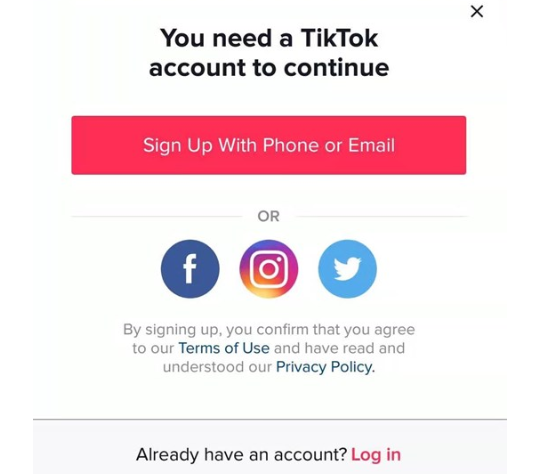
4. Change profile or nickname.
WATCHING VIDEOS ON TIKTOK
5. Automatically, you will be brought to the video viewing page. Watch other people’s video. Tap the heart icon on the right hand side of the video if you enjoy(ed) watching it. Tap on conversation bubble to comment.
6. To enter the video producer’s main page, click on the profile or scroll to the left. You can decide to follow or watch other videos created by the person.
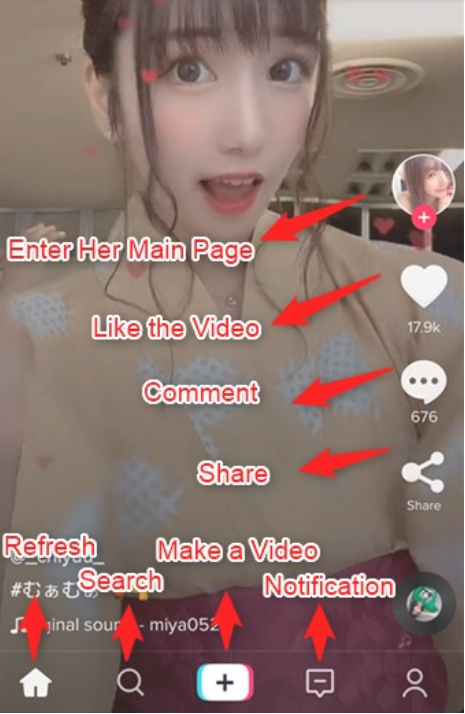
UNDERSTANDING TIKTOK MENU BAR
7. Five icons are shown on the bottom. The first icon with a “house shape” refreshes page & shows new recommendes videos.
8. The search icon enables you to search for users and videos.
9. The “+” icon enables you create or upload videos.
10. The message enables access to notifications.
11. Clicking on the last icon, leads you to your own page where you can view your videos, change username and edit profile.
PRIVACY
12. Click on the 3 horizontal dots on the upper right corner to set your account in private mode. You will be able to regulate who downloads your videos or make comments.
MAKING VIDEOS WITH TIKTOK
13. Click on “+” button. If it’s your first shoot, Tiktok will want to access your camera & recorder. Allow it.
14. Set up timer, speed, beauty effects, other effects.
15. To start shooting long press the red button.
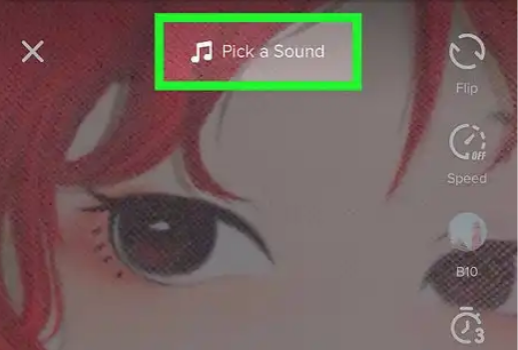
SELECTING MUSIC FOR TIKTOK
16. Click on the icon which resembles a music note.
17. Select your song. You can choose music from TikTok’s built-in library. Hit a song to preview it, and then hit Shoot with this sound to select it.
18. You can change the point at which your song starts by doing the following:
Tap the scissors-shaped “Cut” icon on the right side of the screen.
Scroll right to the point at which you want your song to begin. The app will tell you “Beginning shooting from (time in seconds).”
Tap the checkmark icon to save your changes.
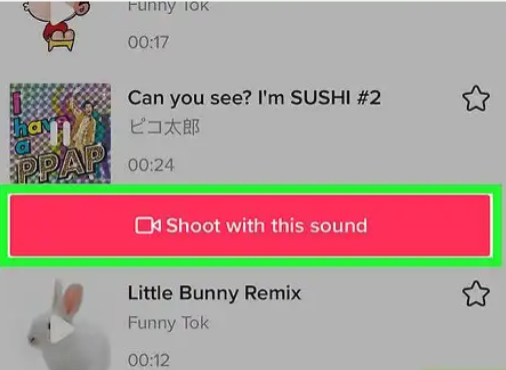
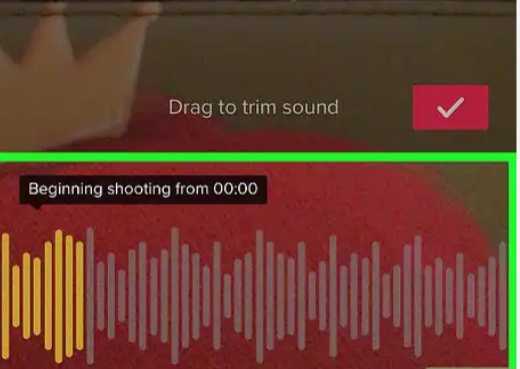
TIKTOK VIDEO LENGTH
19. Tiktok video length is upto 60 seconds. To get a longer video, use your phone camera and upload on the app. Your video must be at least 3 seconds long, but it can’t be longer than 15 seconds if you have music.
TIKTOK VIDEOS
20. Aim the camera at a subject. Point your phone towards what you want to film. Tap on the circling arrows in the upper right side of the screen if you intend to flip the camera.
21. Press and hold the video camera circle at the bottom of the screen for as long as you want to film. Alternatively, tap the button if it has a circle around it.
Releasing this option or pressing the stop button will pause your recording, which adds a cut to the final project.
22. Film hands-free. Tap the stopwatch icon on the right side of the screen, choose when you want the recording to stop, then tap Start Countdown. The camera will count down from 3 then start recording until you reach the desired part of the audio. Once it does, you’ll be able to film without holding down the video camera circle.
You can return to normal filming at any time by tapping the “Stop” icon at the bottom of the screen.
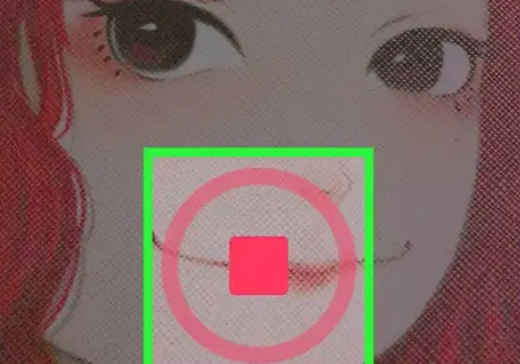
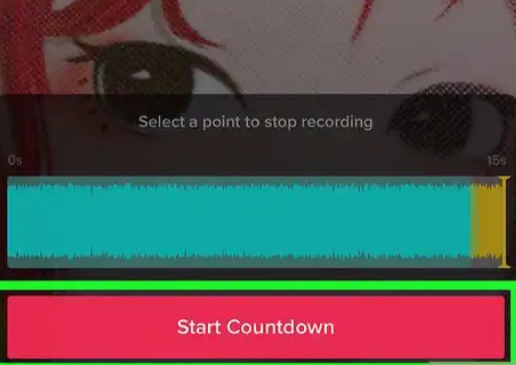
TIKTOK EFFECTS
23. Add effects to your video. You can enhance your video by using the following options:
- Beauty effect — Tap the wand-shaped icon to apply the “beauty” effect, which smooths out complexions and brightens the picture.
- Color filters — Tap on the filter button on the right recording interface and choose the desired color filter. You can also swipe between them.
- Lenses — Tap the button on the bottom-left corner of the screen, then select a lens to use with a face in the frame. Lenses use facial recognition features to apply a mask or theme to a person’s face.
- Speed control — Used to control the speed of the video. You can toggle the controls above the record button on or off, but your last speed setting will be remembered.
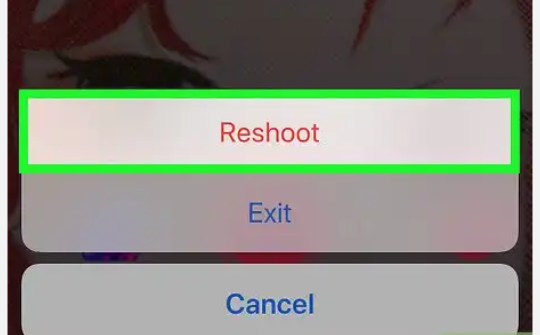
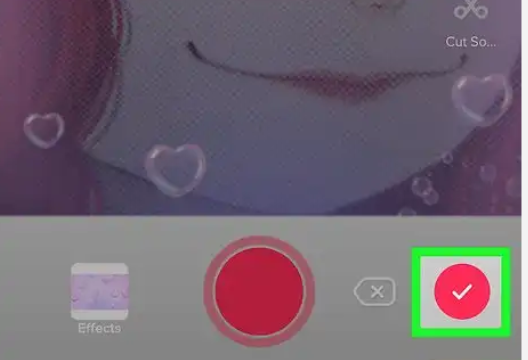
DELETING TIKTOK VIDEOS
24. Delete your video if you need to start over. If you want to re-shoot the video, you can do so by tapping the X in the upper-left corner of the screen and then tapping Reshoot, or you can delete the current video entirely by tapping X and then tapping Exit in the menu.
You can also tap on the delete button in the bottom right corner to delete only the last segment recorded.
EDITING TIKTOK VIDEOS
25. Proceed to the editing screen. Tap the checkmark icon in the bottom-right corner of the screen to save your video and open the editing page.
26. If you want to change the song that you used, tap the record-shaped icon in the upper-right side of the screen, then select the song that you want to use from the Music menu.
Also, if you shot your video first, you will choose the music for it here to replace the original sound recorded during the video.
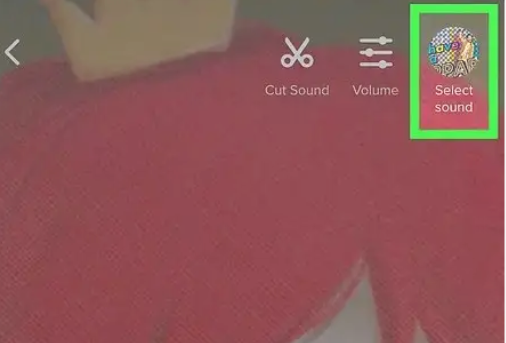
27. Adjust your video’s audio.
- Start point — Tap the scissors icon, scroll to the proper place in the song, and tap the checkmark icon. This will change the song’s start point.
- Volume — Tap the sliders icon to the right of the scissors icon, then drag the slider right to change the song’s volume.
- Add a color filter. If you want to change the color/visual presentation of your whole video with a filter, you can do so by tapping the three colored circles, tapping a filter at the bottom of the screen. Tapping a filter will preview it on your video. Tap anywhere on the video screen to exit the filter menu and use the current filter.
- Add special effects. Tap on the clock icon on the bottom left corner, then start adding special effects. Hit Save at the top right to save your effects.
- Add stickers. You can add text stickers or photo stickers by tapping on “Text” or “Stickers” or their pictograms, respectively. To add a text sticker, tap on “Text”, then type in the text to add. You can customize the font and the color of the text.
To add a photo sticker, tap on “Stickers”, then choose the appropriate sticker from “Stickers” or “Emoji”. You can move and rotate most stickers around the video and customize the duration of the sticker. You can also remove stickers by tapping the “X” or by dragging the sticker to the trash labeled “Delete”.
POSTING & SHARING TIKTOK VIDEO
28. Proceed on to post your video. Tap the red Next in the bottom-right corner of the screen to do so. This will take you to the “Share” page.
29. Add a caption to your video. Tap the “Title with #tag @friend” text box, then enter the title of your video.
You can add a tag by using the hashtag/pound sign (#) or you can tag a friend by typing “@” and their name.
30. Change the thumbnail/cover visual. Tap on “Select cover”, then drag the slider to the desired position on the video. Hit Done when you’ve selected the right image.
31. Change the privacy settings associated with the video. Turn on or off comments, turn on or off duetting and reacting, and choose who can view your video.
- Public videos can be viewed and shared by anyone
- Friends-only videos can only be viewed by people that are following you back.
- Private videos can only be viewed by yourself.
32. Tap the red button in the bottom-right corner of the screen. Doing so will publish your video on TikTok.
If you want to share the video on Instagram, on Facebook, tap on the buttons above “Save to Drafts”.
SAVING TIKTOK VIDEOS ON DEVICE
33. You can also choose to save your video to your device by tapping Save to Drafts in the bottom-left corner of the screen.
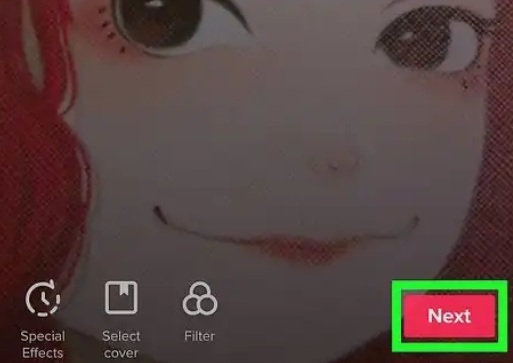
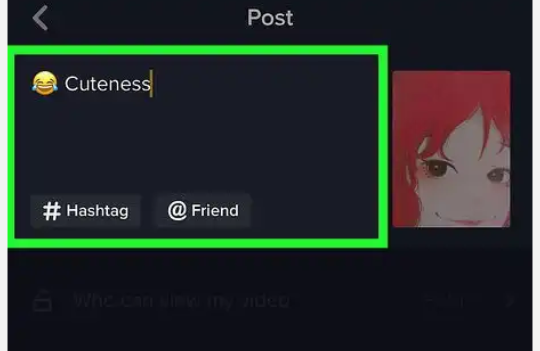
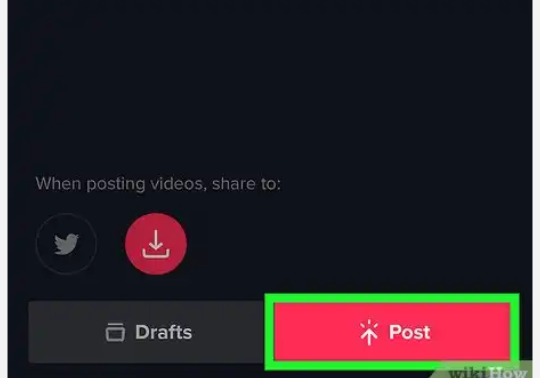
CREATIVE TIKTOK VIDEOS
- Lip Sync Video.
A song can inspire many people to create. If you are creative, try the lip sync video and let others see your performance.
- Duet Video.
Duet videos are always liked by YouTubers. Open the video from which you want to create a duet, tap on the Share icon and select Duet. Now, you can make a video as you wish.
- Pets Video.
What are liked by most people? Pets. If you have cute dogs or cats, make sure to capture each cute moment of them. - Imitating Other Popular Videos.
There are reasons why some videos are popular. You may choose the same topic, or similar way to performance.
BECOMING POPULAR ON TIKTOK
- Be consistent. Post regularly.
- Follow & connect with others.
- Share your tiktok video on social media
Share inspiring & funny contents.
Tiktok can be downloaded on google playstore.
READ MORE: I WILL NEVER ENCOURAGE LADIES TO BE SIDE CHICK TO ANY MAN- MERCY AIGBE

